SSH Server Create User Certificates to use for Logon
Create a 'User' Certificate
We continue our example using Microsoft Certificate Services
- From the UTS Server, logon to the CA Server using a RF Users Windows Account
- Request a Certificate
- Install the Certificate
| EXAMPLE | |||
|
|
|
|
|
| Step 1
|
Logon as an administrator to the computer running GSW UTS SSH2 Server (SSH Shield).
On the UTS Server open Internet Explorer. |
||
|
|||
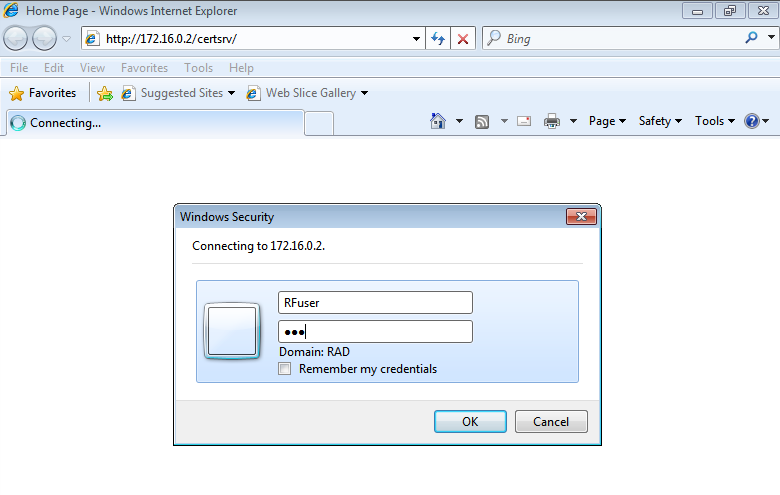
|
|||
| Step 2 |
|
||
|
|
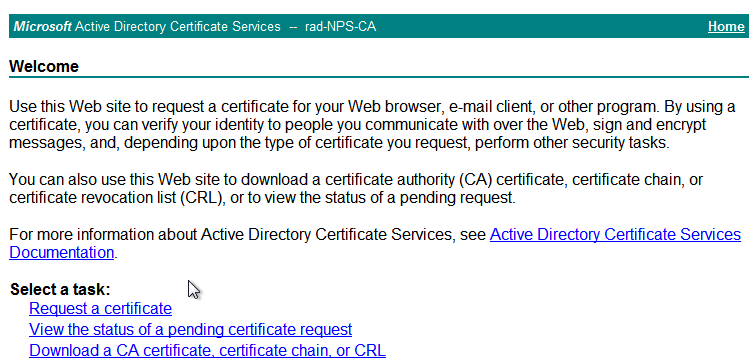
|
||
|
|||
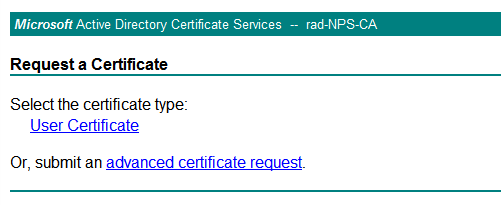
|
|||
|
|||
|
|
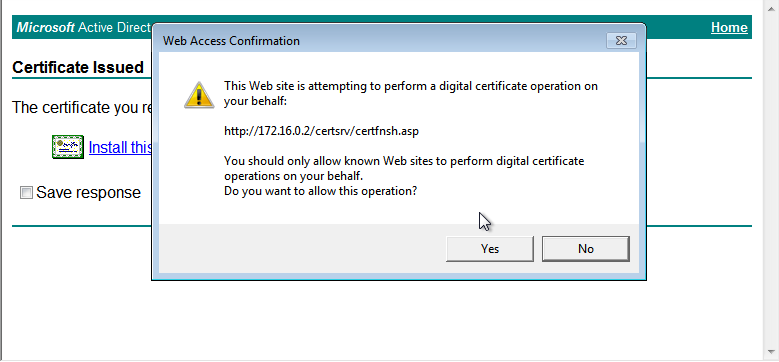
|
||
| Step 3 |
|
||
|
|
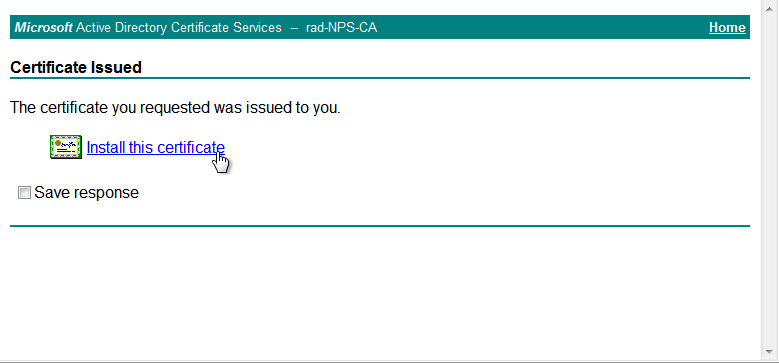
|
||
|
|||
|
|
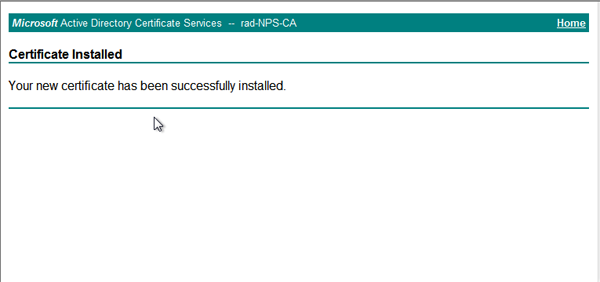
|
||
|
|||
|
|
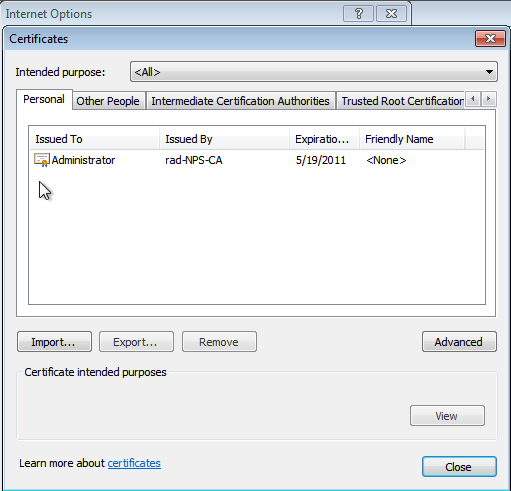
|
||


