> Team Service Task: Swap
SWAP Devices But Keep Your Session
Overview
- Transfer your session from your device to a team members device AND at the same time transfer their session to your device
- Without even logging off, and both team members resume work at the exact same point they were prior to the SWAP.
All done from the devices - No System Administrator Intervention Required * Continue exactly where you left off * Takes less than 60 seconds
The Team Services Swap operation takes two sessions on two devices and moves the session on the 1st device to the 2nd device and moves the session on the 2nd device to the 1st device. Each session is preserved and will resume exactly where it was when the swap occurred.
In the diagram below we have two people, Doug and Andy. Each has a session and a device. Doug wants to use Andy’s wireless mobile device to scan some items his truck mount device cannot reach. Andy still needs to work but can finish his work with the truck mount. With TS Swap, Doug can transfer his session to Andy’s device, while simultaneously transferring Andy’s session to Doug’s truck mount device. Both can continue their work in the application and not even have to log off.
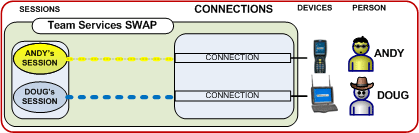
Doug asks Andy if they can Swap devices.
Andy consents and enters Team Services and presses F3 to enter Accept Swap mode. Andy’s display shows he is session id “s5”.
| ANDY | ||
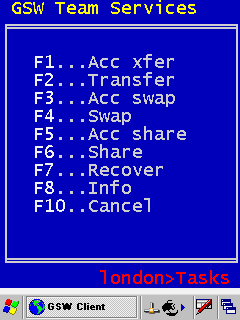 |
|
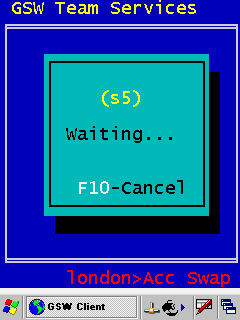 |
Doug enters Team Services on his truck mount device and presses F4 to initiate the Swap operation. Figure 72 shows a list of sessions in Accept Swap mode. Doug sees s5 is listed by the number 2. He presses 2 to complete the swap with session s5. Andy’s session is moved to the truck mount device and Doug's session is on the mobile device and both can resume exactly where he left off.
| DOUG | ||
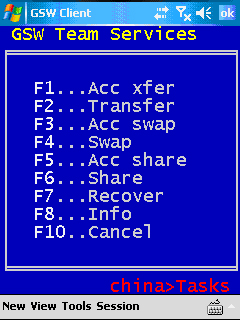 |
|
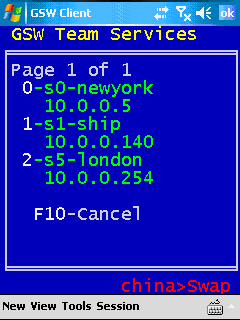 |
Notice in the following diagram that Doug is now using the mobile device yet he is still using his original session. Likewise Andy is now using the truck mount device and is still using his original session as well.
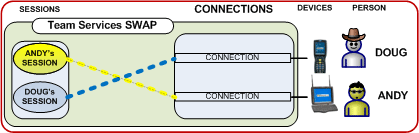
If Andy and Doug want their original devices back, they can just perform a TS Swap again!
No System Administrator Intervention Required
All done in less than 60 seconds!


