How to Download and Install Telnet Server for Windows 2008, Windows 2012, Windows 2016, Windows 7, Windows 8 and Windows 10 - 10 Easy Steps
Step 1: Download the GSW Telnet Server for Windows here.
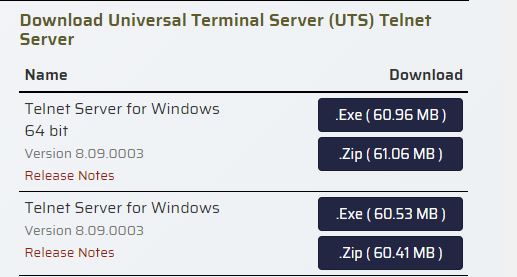
Step 2: Run the .exe program. Sometimes this takes a few moments.
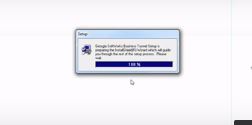
Step 3: Minimize and follow the prompts on the screen.

Step 4: Your Windows Telnet Server software is now installed.
Step 5:Register the Telnet Server for Windows software. In your start menu, go to Programs – Georgia SoftWorks Telnet Server - Registration
Step 6: Complete the customer information and save to file (register.txt). You will send this to Georgia SoftWorks to obtain the serial number. We do this using the Georgia SoftWorks Ticket System.
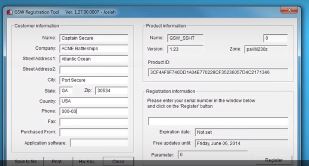
Step 7: Open up an internet browser. Go to www.georgiasoftworks.com. Click Support – Open a Support Ticket.
Step 8:Open a new ticket and fill out the form. Attach your register.txt file to the ticket. Submit ticket.
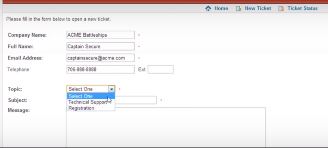
Step 9: A serial number will be emailed to you. Once you get it, paste the serial number into the Windows Telnet Server Registration form.

Step 10:Your Telnet Server for Windows 2008, Windows 2012, Windows 2016, Windows 7, Windows 8 or Windows 10 is now installed, registered and ready to use!
