SSH Server Mapping Tool and Configure Many to OneSSH Server Install CA Root Certificate
Mapping Many to One
This is a walk through example for mapping multiple certificates to an individual user account.
EXAMPLE
Step 1
Logon as an administrator to the computer running GSW UTS SSH2 Server (SSH Shield).
Open the GSW Certificate Mapping Tool.
START|All Programs| Georgia SoftWorks UTS|Certificate Mapping Tool
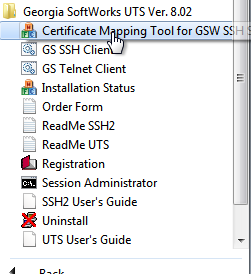
Step 2
The GSW SSH Shield Certificate Mapping Tool opens as shown below
- Click on Many-to-1
- Check "Enable Many-to-1 Client Certificate Matching"
- Click "Add"
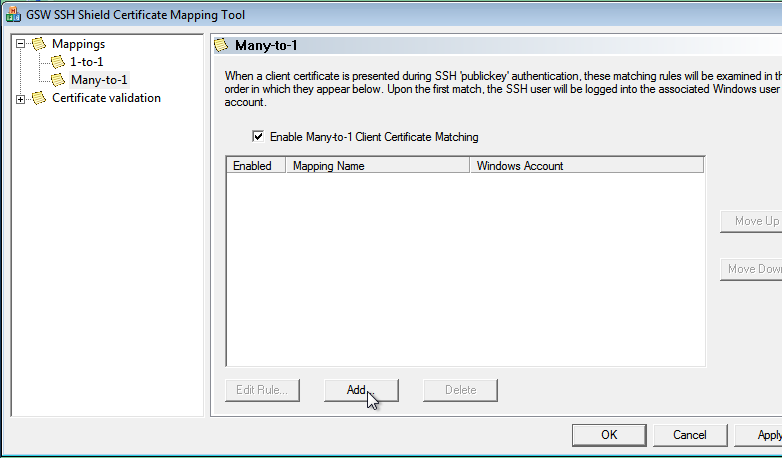
Step 3
The Dialog below opens.
- Check on "Enable this wildcard rule."
- Provide a description (this is only for display purposes)
- Click "Next"
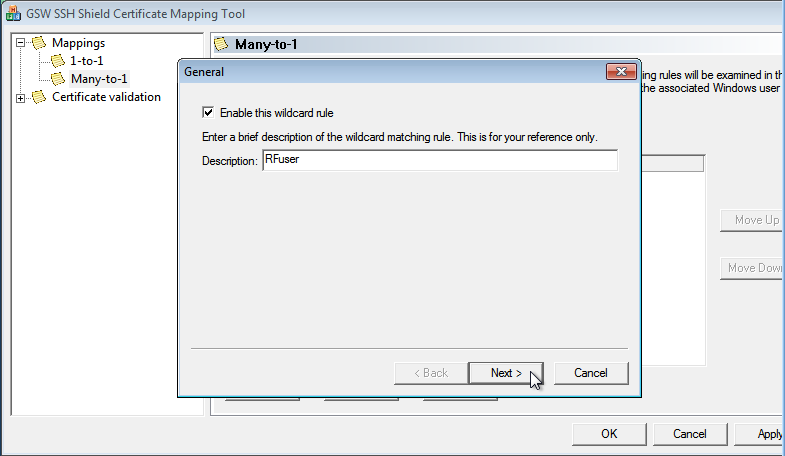
- The dialog below opens. Click "New".
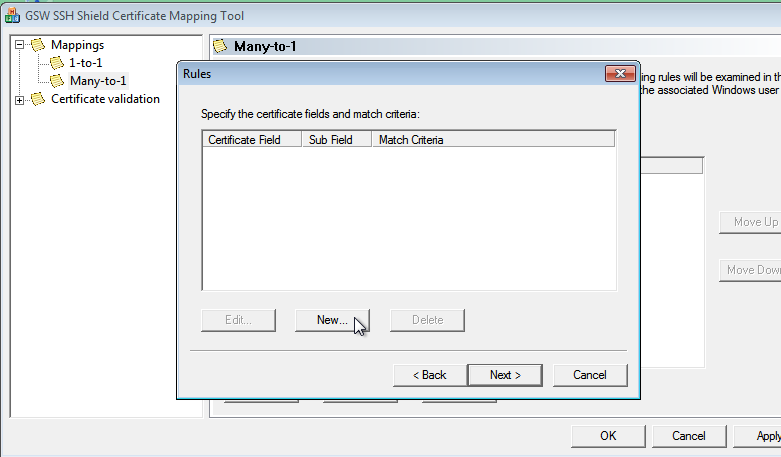
Step 4
The Dialog below opens.
- Create a rule
For example: "Subject's "Common Name" "Includes" "RFuser" - Click "OK", "Next"
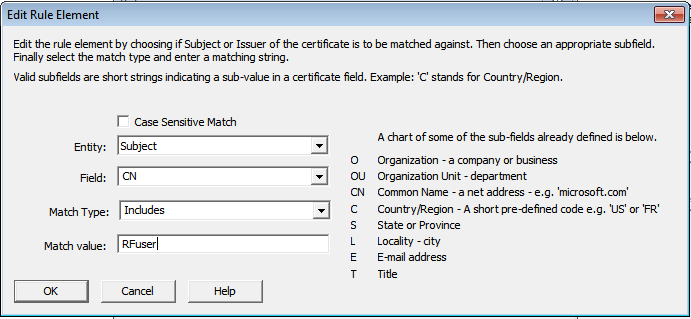
Step 5
The Dialog below opens.
- Click on "Accept this certificate"
- Provide the RFuser's account credentials
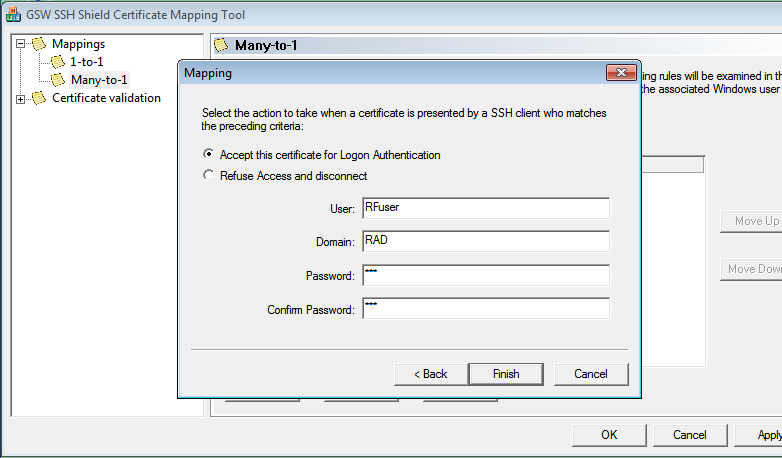
Step 6
- Click "Finish"
- Click "Apply", the dialog below opens
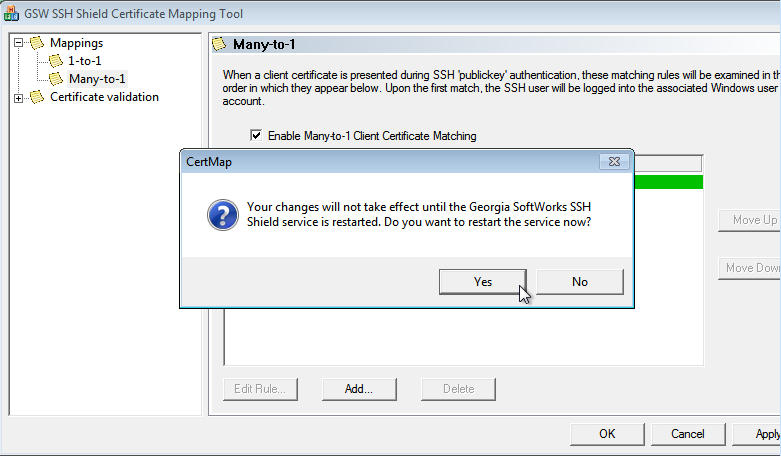
- Click Yes.
Note 1: This will disconnect all existing sessions.
Note 2: If you are configuring multiple sets of Many-to-One mappings, only click "Yes" after after your last set to avoid sessions being disconnected more than necessary.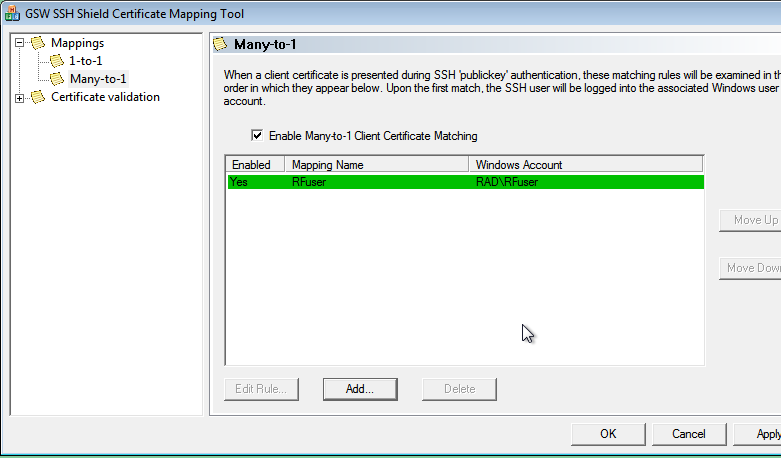
- Click "OK"


