SSH Server Export User Certificate to PFX File
Export User's Certificate to PFX File
The objective in this step is to Export the Certificate to a PFX file.
- On the UTS, Open Internet Explorer,
- Select Tools from the Menu
- Select Internet Options from the Menu
- Select the Content tab
- Click on the Certificates button
- Select the Personal tab
- Select the RF user's certificate, and then Export the private key using the wizard
|
|
|
|
|
| On the UTS Server open Internet Explorer
|
|||
|
|||
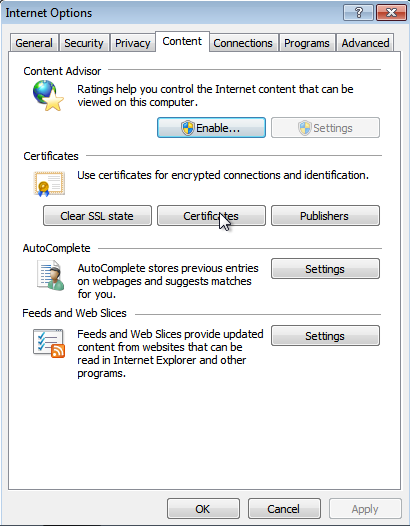
|
|||
|
|||
|
|
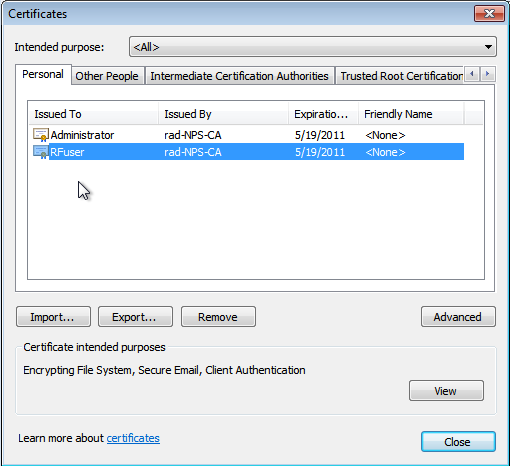
|
||
|
|||
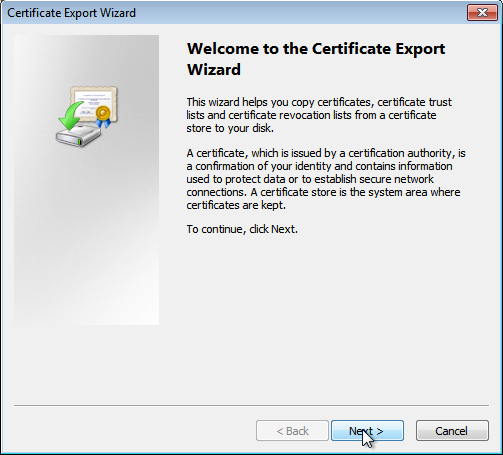
|
|||
|
|||
|
|

|
||
|
|||
|
|
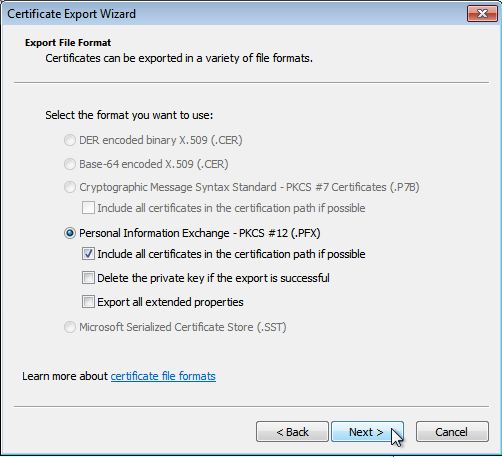
|
||
|
|||
|
|
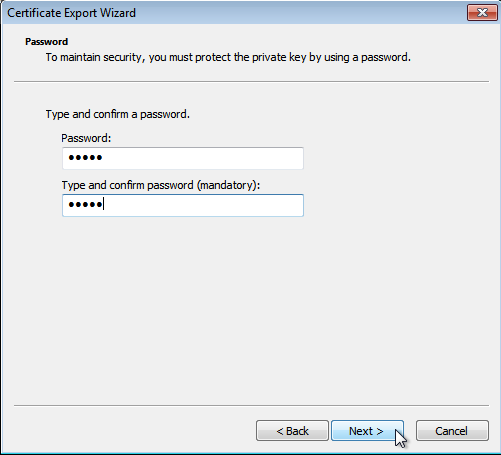 |
||
|
|||
|
|
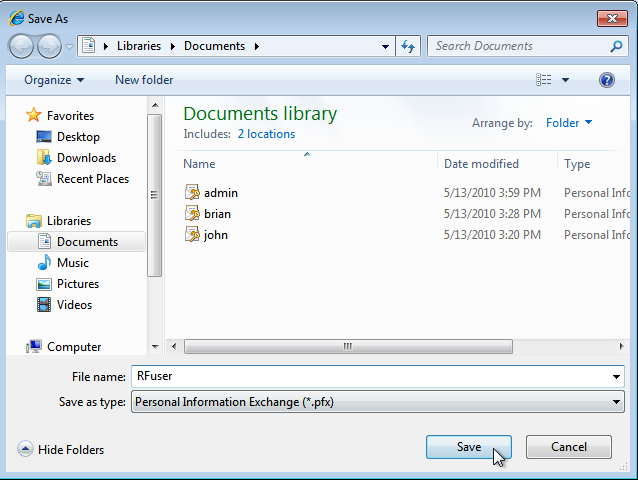
|
||


