SSH - Configure GSW Client for Certificate Logon
Configure GSW Client for Certificate Logon
The objective in this step is to use the Public (Cert) login and select a certificate from the 'Personal' store on the device.
- Verify correct version of GSW Client
- Enable Public Key Logon
- Select User Certificate
Note: The screen shots are for Windows CE clients. Windows Mobile has different but analogous screens.
|
|
|
|
|
| Step 1
|
On the GSW Client
|
||
|
|||
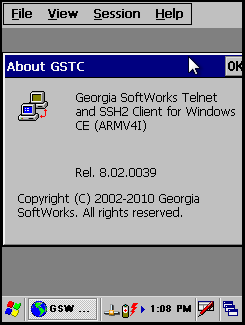
|
|||
| Step 2
|
Enable Public Key (cert) Logon.
Go to "Session,""Settings,""Security Tab". Check Public Key (Cert) logon. Click on "Configure" |
||
|
|
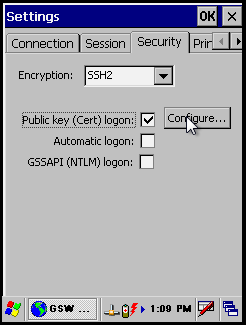
|
||
| Step 3
|
Select the User Certificate from the list
|
||
|
|||
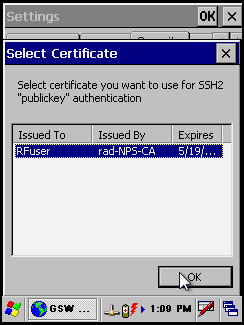
|
|||


